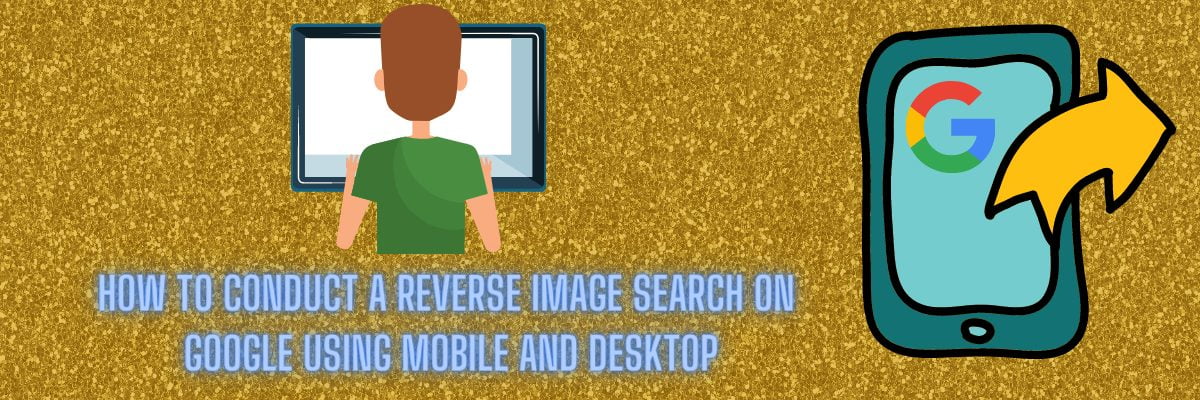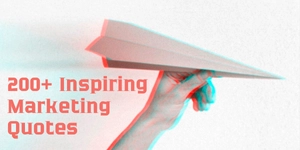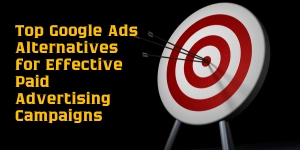Google has become one of the most popular ways to find information, especially when you’re looking for something specific. For example, if an image pops up on your screen and it’s unknown what this could mean or where exactly it comes from then just do a google search based on that particular photo.
This is a really helpful tool for those who want to find out where an image came from, or what it actually represents. It is more when you come across an awesome product and want to find out more information on it.
Google’s reverse image search is a powerful tool that can be used in various situations. Not only does it help users find information about an uploaded picture, but also similar photos from its database and even those on your devices.
What is reverse image search?

A reverse image search is a tool that lets you search for images by uploading or inserting an image URL. This can be helpful if you want to find out where an image came from, or see other images that are similar. Reverse image search is available on a number of different platforms, including Google and TinEye. Let’s take a look at how to use reverse image search.
Google reverse image search

With this reverse image search option, you can find any picture on your phone or tablet by searching Google. You’ll need to install a Chrome browser in order for it works but once it’s installed there’s an easy way of performing the function! Just go into images that have been stored locally and long-press until something happens such as “Searching.” There will be a dropdown menu saying ‘Reverse Image Search’ which only appears if accessed through Google chrome.
You can also open the desktop site in chrome. To do this go to the three-dot menu located at the right of the chrome browser. Then select the desktop site option. You will now be able to upload photos for reverse image search. A camera icon appears on your mobile device when this capability is enabled. Google lens is another app that will help you find information and other matters related to the image search. It’s available on Google to play so can download it now.
Bing reverse image search
Search engine Bing will let you take photos from your phone and then use these for searches. The process is easy: all it takes to get started with this innovative feature of the site.
To use Bing on your phone, first press the camera icon in the upper right corner of the screen; it will ask permission for accessing photos from your device and then gives choices between different types of imagery – including third-party services.
When to use the Google Reverse image search
- You can use the reverse image search to find information about any photo you want.
- The reverse image search will show you similar pages of the photos that are searched for. So, if an image has been plagiarised – you can identify it.
- By running a reverse image search on the specific photo, you can find similar images.
How to do a reverse image search on mobile?
Download the Chrome browser from Play Store.
Open up Google Chrome on your phone and go to images.google.com. You can search for whatever you want, like a “t-shirt”. Tap the icon that says ‘search.’ A box will pop up with suggestions of websites related to what’s in the image. Tap one if it is appropriate or just leave them as default choices (whatever seems best). When ready click “Search” which allows us options such As News & Videos sites only – this way we get more information about certain topics.
Reverse image search using the images as a file
- Go to images.google.com using chrome
- Click on the three-dot icon available in the right corner of the browser.
- Now scroll down and you will see the icon named ‘desktop site’ you need to choose the option ‘desktop site’.
- Click the camera icon in the Google search bar.
- You can select the ‘paste image URL’ option otherwise you need to select the ‘upload an image option’.
- Then in the Choose file select which photo you want to use. If it’s not already picked, navigate through your gallery and find what you need.
- When you find an image from your camera roll, click “Choose.”
- Now it’s time to see similar images to your photo.
The reverse image search on the desktop is the same as you used the ‘desktop site option’ on your phone. So you can try it by yourself.
Google reverse image search on iPhone or Android
You can perform a reverse image search on both iPhone and Android devices using the Google Chrome browser. Here’s how you can do it
On iPhone:
- Open the Safari browser on your iPhone.
- Go to the Google website (www.google.com).
- Tap on the “aA” icon in the address bar to open the menu.
- Select “Request Desktop Website” to switch to the desktop version of Google.
- Now, tap on the camera icon in the search bar.
- Choose to either take a photo or upload an existing image from your photo library.
- Google will then search for similar images on the web.
On Android:
- Open the Google Chrome browser on your Android device.
- Go to the Google website (www.google.com).
- Tap on the three dots in the top-right corner to open the menu.
- Check the box for “Desktop site” to switch to the desktop version of Google.
- Now, tap on the camera icon in the search bar.
- Choose to either take a photo or upload an existing image from your photo library.
- Google will then search for similar images on the web.
Alternatively, you can use the Google Images app on both iPhone and Android:
- Install the Google Images app from the App Store (iPhone) or Google Play Store (Android).
- Open the app and tap on the camera icon.
- Choose to either take a photo or upload an existing image.
- Google Images will then search for similar images on the web.
These steps allow you to perform a reverse image search using the Google Chrome browser or the Google Images app on both iPhone and Android devices.
Uses for Reverse Image Search
Here are the seven practical uses for a reverse image search:
- Identifying Sources and Authenticating Images: Reverse image search is valuable for verifying the authenticity of images and identifying their original sources. It helps in confirming whether an image has been altered or used out of context, which is crucial for fact-checking and preventing the spread of misinformation.
- Finding Higher Resolution Versions: If you come across a low-resolution image and need a higher-quality version, reverse image search can help locate better-quality versions or the original source of the image.
- Locating Similar Images: Reverse image search is useful for finding variations or similar versions of an image. This can be beneficial for photographers or artists looking to understand how their work is being used across the internet.
- Tracking Copyright Infringement: Photographers, artists, and content creators can use reverse image search to identify instances of their work being used without permission. This is essential for protecting intellectual property and taking appropriate legal action against copyright infringement.
- Identifying Objects, Places, or People: If you have an image but are unsure about the content, reverse image search can help identify objects, landmarks, or even people. This is useful for educational purposes or when trying to gather more information about an unfamiliar subject.
- Online Shopping: Reverse image search is handy for online shoppers. If you find an item you like but want to explore different retailers or get more information about it, you can use reverse image search to find similar products or locate the same item on different websites.
- Researching Profiles and Social Media: When you come across an image on social media or a dating platform and want to verify the identity of the person, reverse image search can help. It allows you to see if the same image appears on multiple online profiles, helping to spot potential scams or fake identities. You can also use trusted stock photo sources DepositPhotos to find authentic, high-quality images and compare them for better verification.
FAQ On Reverse Image Search Google
What is the best reverse image search?
Google Images is widely considered the best reverse image search tool.
How good is reverse image search?
Highly effective for finding similar or related images, products, and information online.
Can you reverse search a person?
Yes, you can reverse search a person using their image to find related online content.
Can Google Identify Photos?
Yes, Google can identify photos using its reverse image search feature.