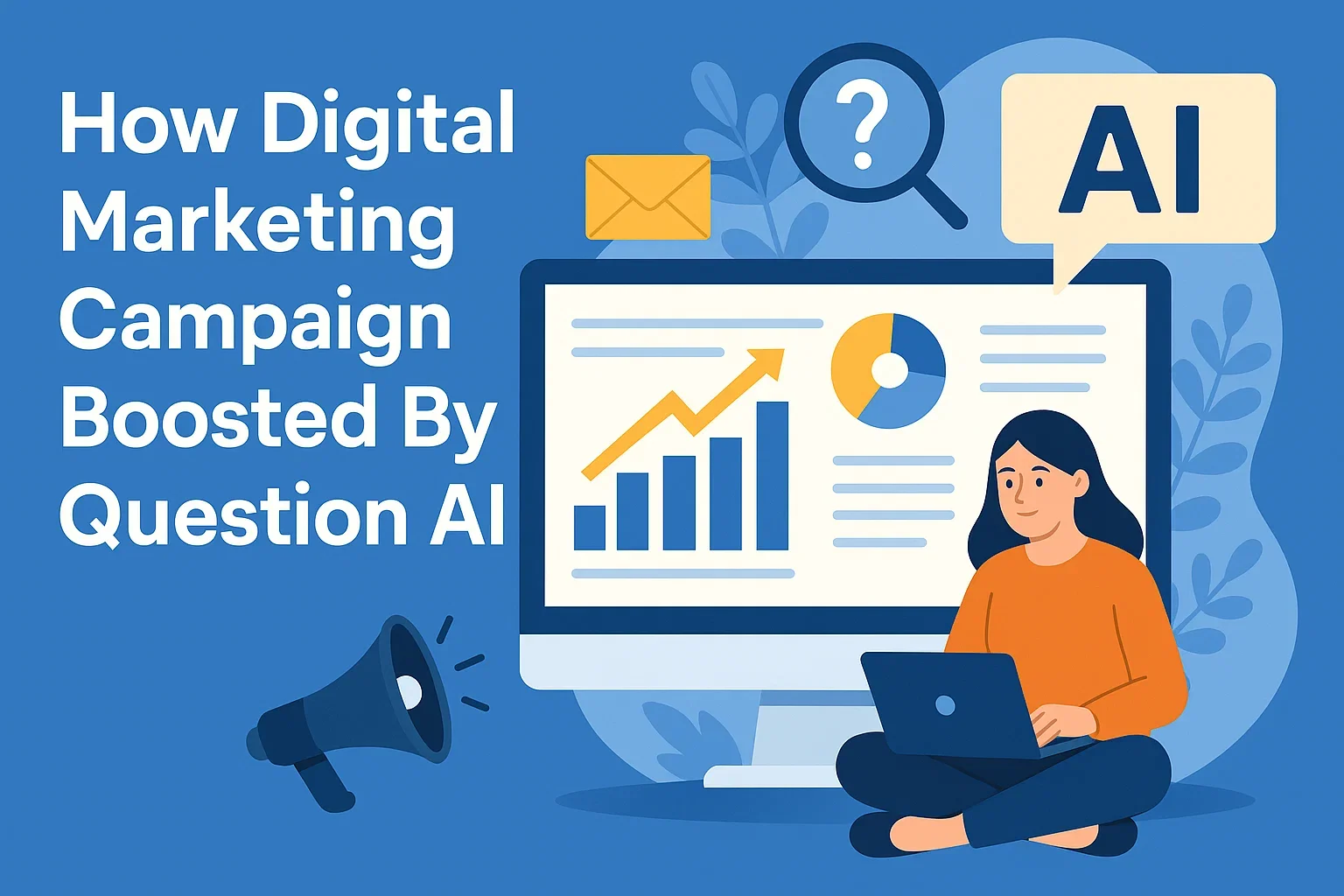What is a favicon? Favicons are an essential component of any website. They are small icons that appear in the browser tab next to the page title. Favicons are used by web browsers to provide a visual representation of the website and to distinguish it from other open tabs. They are also used by mobile devices to display the website’s icon on the home screen.
A favicon can be created from an image or logo that represents the website. The image is then converted to the proper favicon format, which is a 16×16 pixel image in ICO format. There are several online tools available that can be used to generate a favicon from an image. These tools allow users to upload an image and then convert it to the proper favicon format. Some of these tools also provide a library of pre-designed icons that can be used as a favicon.
What is a Favicon?
A favicon is a small icon that appears next to the website name in the browser tab. It is also known as a shortcut icon, website icon, tab icon, or bookmark icon. Favicons are typically 16×16 pixels in size and are saved as a .ico file format.
When a user bookmarks a website, the favicon is saved along with the website name in their bookmarks folder. This makes it easier for users to identify and access their favorite websites. Favicons also help users quickly identify the website they are currently browsing when they have multiple tabs open.
Favicons were first introduced in Internet Explorer 5 in 1999 and have since become a standard feature across all major web browsers. They are a critical part of a website’s visual identity and branding.
Favicons can be created using any photo editing software and saved as a .ico file. Alternatively, there are online tools available that allow users to create favicons from scratch or convert existing images into .ico format.
To add a favicon to a website, the .ico file needs to be uploaded to the website’s root directory and referenced in the HTML code using the <link> tag. The HTML code for adding a favicon typically looks like this:
<link rel="shortcut icon" type="image/x-icon" href="favicon.ico">The rel attribute specifies the relationship between the HTML document and the favicon file. The type attribute specifies the file format of the favicon, and the href attribute specifies the location of the favicon file on the server.
Favicon File Formats
Favicon file formats are the different types of image files that can be used to create a favicon. The most popular favicon file formats are ICO, PNG, GIF, JPEG, and SVG. Each format has its own advantages and disadvantages, and choosing the right format depends on the needs of the website.
ICO
ICO is the original file format for favicons and was developed by Microsoft. The ICO file format allows for multiple small images within the same file, which makes it ideal for creating a favicon. ICO files are compatible with all browsers, including Internet Explorer.
PNG
PNG is another popular file format for favicons. The format is widely used because it supports transparency and can be compressed without losing quality. However, Internet Explorer does not support the PNG file format, which can be a disadvantage for websites that have a large user base using Internet Explorer.
GIF
GIF is a popular file format for animated favicons. The format allows for multiple images to be combined into a single file, which can be played in a loop. GIF files are supported by most modern browsers, but the file size can be larger than other file formats, which can affect page load time.
JPEG
JPEG is a file format that is commonly used for photographs and other images with a lot of detail. However, it is not commonly used for favicons because it does not support transparency, which is an important feature for favicons.
SVG
SVG is a vector-based file format that is becoming increasingly popular for favicons. SVG files are scalable and can be resized without losing quality, which makes them ideal for creating favicons that look great on different devices. Additionally, SVG files support transparency and can be compressed without losing quality.
Creating a Favicon
Creating a favicon is an important step in developing a website. A favicon is a small icon that appears in the browser tab next to the website title. It is a visual representation of the website and can help users identify the website quickly. In this section, we will discuss the design considerations, favicon generators, and code markup for creating a favicon.
Designing a Logo
A well-thought-out favicon often starts with a strong logo. A clean and scalable logo design ensures consistency across branding materials and provides a solid foundation for creating a recognizable favicon. Simplifying complex logos into minimal versions can help maintain clarity at smaller sizes.
Design Considerations
When designing a favicon, it is important to keep in mind the size and contrast. The favicon should be small, typically 16×16 pixels and the contrast should be high to make it visible in the browser tab. The design should be simple and recognizable, as it will be displayed in a small size.
Favicon Generators
There are several free favicon generators available online that can help create a favicon quickly and easily. You can easily convert your logo or image into the required .ico format using a reliable PNG to ICO converter, perfect for generating favicons for your website. These generators allow users to upload an image or create a favicon from scratch using a visual editor and virtual brush. Some popular favicon generators include Favicon.io, IONOS Favicon Generator, and Favicon & App Icon Generator.
Code Markup
To add a favicon to a website, the code markup needs to be added to the website’s HTML code. The following code should be added to the head section of the HTML code:
<link rel="icon" type="image/x-icon" href="favicon.ico">
The href attribute should point to the location of the favicon file. The file should be saved as favicon.ico in the root directory of the website. If the file is saved in a different directory, the href attribute should be updated accordingly.
Implementing a Favicon
Adding a favicon to a website is a simple yet crucial task. A favicon is a small icon that appears in the browser tab next to the website title. It helps users identify the website when they have multiple tabs open. In this section, we will discuss how to implement a favicon on a website.
HTML Implementation
The most common way to add a favicon to a website is by using HTML. The HTML code for adding a favicon looks like this:
<link rel="icon" href="favicon.ico" type="image/x-icon">
This code goes in the <head> section of the HTML document. The “href” attribute specifies the location of the favicon file, and the “type” attribute specifies the file type. The file type for a favicon is “image/x-icon”.
Root Directory Placement
The favicon file must be placed in the root directory of the website. The root directory is the top-level directory of the website, where the index.html file is located. If the favicon file is not located in the root directory, the browser may not be able to find it.
HTTPS and Favicons
If the website is using HTTPS, the favicon file must also be served over HTTPS. This is because modern browsers will not load insecure content on a secure website. If the favicon file is not served over HTTPS, the browser may not display it.
To summarize, adding a favicon to a website is a simple task that can greatly improve the user experience. The HTML code for adding a favicon goes in the <head> section of the HTML document, and the favicon file must be placed in the root directory of the website. If the website is using HTTPS, the favicon file must also be served over HTTPS.
Favicons and Browsers
Favicons are small icons that appear next to the website’s name in the browser tab. They are an essential part of branding and help users identify the website they are visiting. Different browsers have different ways of displaying favicons, and in this section, we will explore the different ways favicons are displayed in various browsers.
Chrome


Chrome is one of the most popular browsers, and it displays favicons in several places. Favicons appear in the browser tab, bookmarks, and history. Chrome supports favicons in various formats, including ICO, PNG, and SVG.
Safari
Safari is the default browser on Apple devices, and it displays favicons in several places, including the browser tab, bookmarks, and reading list. Safari supports favicons in various formats, including PNG and SVG.
Firefox
Firefox is a popular open-source browser, and it displays favicons in several places, including the browser tab, bookmarks, and history. Firefox supports favicons in various formats, including ICO, PNG, and SVG.
Edge
Edge is a browser developed by Microsoft, and it displays favicons in several places, including the browser tab, bookmarks, and history. Edge supports favicons in various formats, including ICO, PNG, and SVG.
Opera
Opera is a popular browser with a built-in VPN and ad-blocker, and it displays favicons in several places, including the browser tab, bookmarks, and history. Opera supports favicons in various formats, including ICO, PNG, and SVG. It’s also possible to enhance your online privacy by using a VPN for Opera GX, providing an extra layer of security while browsing.
Internet Explorer
Internet Explorer is an old browser that is no longer supported by Microsoft. However, some users still use it, and it displays favicons in several places, including the browser tab, bookmarks, and history. Internet Explorer supports favicons in various formats, including ICO and PNG.
In conclusion, modern browsers support favicons in various formats, including ICO, PNG, and SVG. Favicons are an essential part of branding and help users identify the website they are visiting.
Favicons on Mobile Devices
Favicons are small icons that appear in the browser tab or address bar of a website. With the increasing use of mobile devices, it’s important to ensure that favicons are optimized for mobile devices as well. In this section, we’ll discuss how favicons can be optimized for iPhone, Android, and iPad devices.
iPhone
On an iPhone, favicons appear on the home screen and in the Safari browser tab. To ensure that favicons are optimized for iPhone devices, it’s important to follow the recommended guidelines. The recommended size for an iPhone favicon is 180×180 pixels. This ensures that the icon is sharp and clear on high-resolution Retina displays.
To add a favicon to an iPhone home screen, users can simply navigate to the website in Safari and tap the “Share” icon. From there, they can select “Add to Home Screen” and the website’s favicon will be added to the home screen.
Android
On an Android device, favicons appear in the browser tab and on the home screen if the user adds the website as a shortcut. To optimize favicons for Android devices, it’s important to use the correct size and format. The recommended size for an Android favicon is 192×192 pixels, and it should be in PNG format.
To add a shortcut to the home screen on an Android device, users can navigate to the website in their browser and tap the “Menu” button. From there, they can select “Add to Home Screen” and the website’s favicon will be added to the home screen.
iPad
On an iPad, favicons appear in the Safari browser tab and on the home screen if the user adds the website as a shortcut. To optimize favicons for iPad devices, it’s important to use the correct size and format. The recommended size for an iPad favicon is 152×152 pixels, and it should be in PNG format.
To add a shortcut to the home screen on an iPad, users can navigate to the website in Safari and tap the “Share” icon. From there, they can select “Add to Home Screen” and the website’s favicon will be added to the home screen.
Favicons and User Experience
Favicons play a crucial role in enhancing User Experience (UX) on websites. A favicon, also known as a website icon or URL icon, is a small image that appears in the browser tab and address bar when a user visits a website. It helps in identifying the website and also adds a visual element to the browsing experience.
When a user has multiple tabs open, favicons help them quickly identify the website they are looking for. It also helps in differentiating between websites that have similar titles. For example, if a user has multiple tabs open with the title “Home,” a favicon can help them identify which tab belongs to which website.
Favicons also help in branding and strengthening the identity of a website. When a user bookmarks a website, the favicon is displayed alongside the website name in their favorites list. This helps in creating a visual association with the website and enhances brand recognition.
Another benefit of using a favicon is that it appears in the browser’s address bar when a user types in the website URL. This helps in establishing a visual connection between the website and the user.
Google recently began displaying site favicons in both mobile and desktop searches, making it even more crucial for websites to have a favicon. This provides an additional opportunity to draw attention to the website and increase click-through rates.
Advanced Favicon Topics

While creating a favicon is a straightforward process, there are some advanced topics that developers and website owners should be aware of to ensure their favicon is optimized for all platforms and browsers.
File Formats
While the .ico format is the most widely used for favicons, other formats like .png, .gif, and .jpg can also be used. However, not all browsers support these formats, so it’s important to provide the .ico format as the primary favicon and fallbacks in other formats.
Size and Resolution
The size and resolution of a favicon can also impact its visibility and quality. The recommended size for a favicon is 16×16 pixels, but larger sizes like 32×32 and 64×64 can also be used. It’s important to ensure the favicon is optimized for different resolutions to avoid blurry or pixelated icons.
Uploading and Location
Once the favicon is created, it needs to be uploaded to the web server and placed in the root directory of the website. It’s important to ensure the favicon is located in the correct folder and named correctly to avoid any issues with browser caching or incorrect display.
Tools and Resources
There are several free tools and resources available to help create and optimize favicons. Favicon generators like Favic-o-Matic and RealFaviconGenerator can create favicons in different formats and resolutions. Developers can also use browser extensions like Google Chrome’s Favicon Changer to preview and test different favicons.
Are Favicons Important for SEO?
Favicons are not directly responsible for your Search Engine Optimization, however, they are indirectly responsible and are an important tool for improving your ranking on search engines. Below are some examples of how having a favicon can help your SEO:
User-Friendly Websites Lead to Increased Use
Having a user-friendly website indirectly improves your search engine rankings. Having a favicon visible on your browser tabs, bookmarks, history archives and so on helps your users save time by allowing them to identify and browse your website without difficulties, therefore increasing the likelihood of user interaction with your website.
This will improve time spent and interactions with your website, meaning that more eyes will be on your website for longer, therefore improving your SEO.
Bookmarks
A favicon gives you an advantage over websites that don’t use one. The Chrome browser by Google deducts certain search ranking signals for websites bookmarked on the web. If you don’t have a favicon on your website then you may miss out on the chance of being bookmarked on the Chrome browser, indirectly missing out on one of many search ranking signals.
Also, getting bookmarked and then visually standing out in that list of bookmarks due to your favicon puts your website in a better position to be revisited by users. All this increases your website traffic and SEO.
Branding and Visibility
A favicon is a visual representation of your website and business, so users will identify with your brand based on the favicon you use. SEO is all about branding and marketing and the more visible your website is, the more users are likely to click on your website and remember who you are.
Conclusion
A favicon may appear as a minor detail in the vast realm of web design, but its importance cannot be understated. This small, seemingly innocuous icon plays a pivotal role in enhancing brand recognition, providing a user-friendly browsing experience, and refining the visual aesthetics of a website. In a digital age where attention spans are fleeting and competition is just a click away, every detail counts. Thus, the favicon emerges not merely as an icon, but as a symbol of a website’s identity, presence, and professionalism. As web designers and site owners, we must give this tiny emblem the attention it deserves, ensuring that our online spaces are both memorable and visually cohesive.