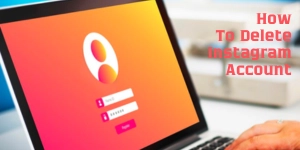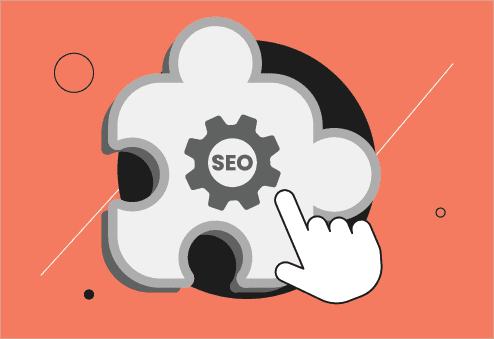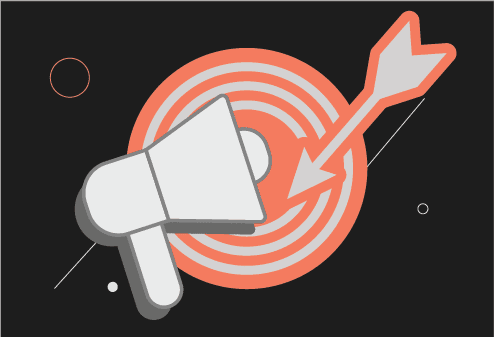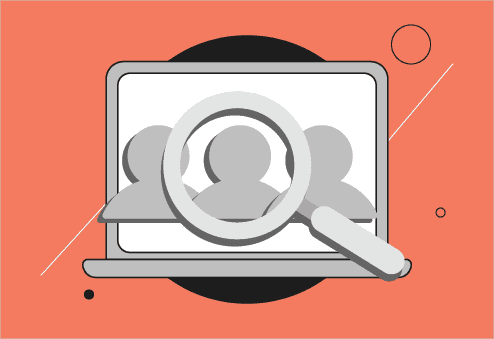Are you thinking about how to delete Instagram account? Maybe you’re looking to take a break from social media, or perhaps you’re ready to say goodbye for good. Whatever your reason, this guide will walk you through the process step-by-step. Whether you want a temporary break or a permanent deletion, I’ve got you covered. Let’s get started learn how to delete Instagram account.
Temporary Deactivation vs. Permanent Deletion: What’s the Difference?
Before diving into the steps, let’s clarify the two options:
- Temporary Deactivation
This option allows you to take a break from Instagram without losing your data. Your profile, photos, comments, and likes will be hidden until you log back in. It’s like hitting the “pause” button. - Permanent Deletion
This is the “no going back” option. Once you delete your account, all your data is gone forever. Your profile, posts, messages, and everything else will be erased. Choose this if you’re absolutely sure.
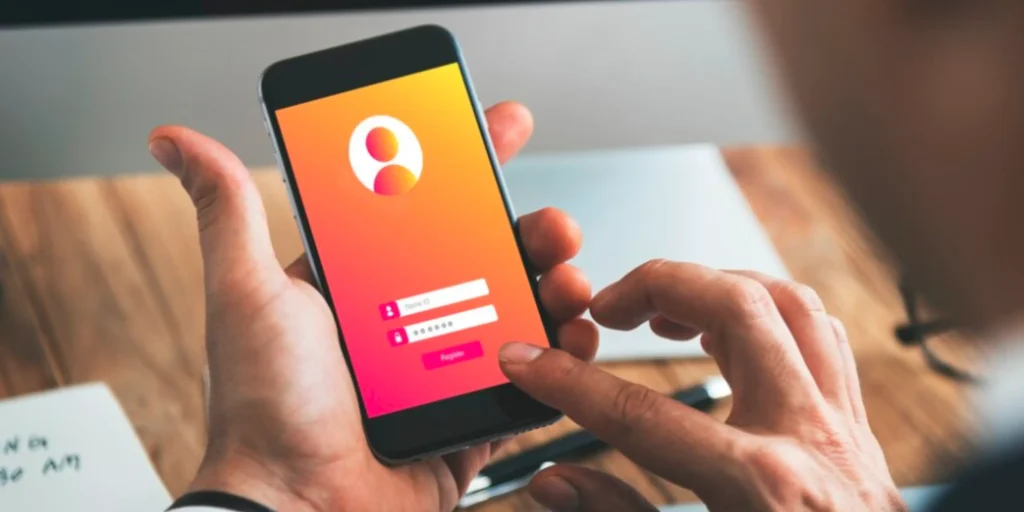
Things to Know Before Deleting Your Instagram Account
- Backup Your Data: If you have photos, videos, or messages you want to keep, download a copy of your account data before deleting. To do this:
- Open Instagram on your browser or app.
- Go to Settings > Privacy and Security > Download Data.
- Follow the prompts to receive your data via email.
- Consider the Consequences: Permanent deletion is irreversible. Think carefully before taking this step.
- Log-in Details: Make sure you know your username and password. You’ll need them to proceed.
How to Temporarily Delete Instagram Account
If you want a short break without losing your data, follow these steps:
- Log In Through a Browser: You can only deactivate your account via a browser, not the app.
- Go to Your Profile: Click on your profile picture in the top-right corner.
- Open Settings: Select “Edit Profile.”
- Select “Temporarily Disable Account”: Scroll down and find this option at the bottom of the page.
- Choose a Reason: Instagram will ask why you’re disabling your account. Pick a reason from the dropdown menu.
- Enter Your Password: Confirm your choice by entering your password.
- Click “Temporarily Disable Account”: That’s it! Your account is now hidden until you decide to log back in.
What Happens When You Temporarily Deactivate?
- Your profile, photos, videos, likes, and comments will be invisible.
- People won’t be able to find or interact with your account.
- You can log back in anytime to reactivate it, restoring everything as it was.
How to Permanently Delete Instagram Account
Ready to say goodbye for good? Here’s how to permanently delete your account:
- Visit the Deletion Page: Instagram doesn’t make this easy to find, so here’s the link: Account Deletion Page.
- Log In: If you’re not already logged in, enter your username and password.
- Select a Reason for Deletion: Instagram will ask why you’re leaving. Pick a reason from the list.
- Re-enter Your Password: For security reasons, you’ll need to confirm your password.
- Confirm Deletion: Click “Delete Account.” Your account will be deactivated immediately, and Instagram will permanently delete it after 30 days.
What Happens When You Permanently Delete Instagram Account?
- All your data, including photos, videos, messages, and followers, will be erased forever.
- You cannot recover the account or use the same username for a new account.
- If you change your mind within 30 days, you can log in to cancel the deletion.
Troubleshooting Common Issues
Sometimes things don’t go as planned. Here’s how to tackle common problems:
- Forgot Password?
No problem! Use the “Forgot Password” option on the login page to reset it. Follow the instructions sent to your email. - Can’t Access the Deletion Page?
Make sure you’re using a browser, as the app doesn’t support account deletion. Try switching to a different browser if the page won’t load. - Encountering Other Errors?
Contact Instagram support through the Help Center for further assistance.
Conclusion
Deleting your Instagram account might feel like a big step, but it can be the right decision depending on your goals. Whether you’re taking a short break or leaving the platform for good, this guide ensures you know exactly what to do.
If you found this guide helpful, feel free to share it with someone who might need it. Got questions? Drop them in the comments or reach out to Instagram support.
And remember—social media isn’t the only way to stay connected.
Not ready to delete your account just yet? You can always change your Instagram name instead and give your profile a fresh new identity.
FAQs About Deleting Your Instagram Account
How long does it take for my account to be permanently deleted?
Instagram deactivates your account immediately, but the full deletion takes 30 days.
Can I recover my account after deleting it?
Unfortunately, no. Once the 30-day period is over, everything is gone.
What happens if I temporarily deactivate my account?
Your profile and data are hidden but not deleted. You can reactivate it anytime by logging back in.
Does deleting my account remove all my messages?
Yes, all your messages and chats will be deleted permanently.